Get started with bayer heritage fcu and apple pay
Bayer HFCU offers you Apple Pay® as a convenient way to make purchases. Simply add your BHFCU debit or credit card to Apple Pay® and you can begin shopping using your smartphone just about anywhere you can swipe or tap your card. And with strong security measures in place and authentication methods, you can use Apple Pay® with full confidence that your information is safe.
To ensure your enrollment goes smoothly, you should use the same contact information for your iTunes and Apple Pay accounts that you use for your BHFCU credit or debit card. If there is a discrepancy, it will delay your enrollment. If your phone number, email address or mailing address have changed but you have not yet updated that contact information in your BHFCU or iTunes account, you should update the incorrect information before enrolling in Apple Pay.
installing apple pay®
To add your Bayer HFCU credit or debit card to Apple Pay®, you'll need a supported Apple device and iOS version such as an iPhone 6®, iPad Air® 2, iPad Mini™ 3, or Apple Watch with iOS 8.1 or later.
Installation Examples:
iPhone 6®
- Open the Passbook/Wallet app and tap the plus sign.
- Position your card in the camera frame to automatically enter your card information or type it in manually.
- Enter the security code found on the back of your card and fill in any remaining fields.
- Verify that all information is correct.
iPad Air® 2 or iPad Mini™ 3
- Go into Settings and tap Passbook® & Apple Pay®.
- Select Add Credit or Debit Card.
- Position our card in the camera frame on the back of your card and fill in any remaining fields.
- Enter the security code found on the back of your card and fill in any remaining fields.
Apple Watch
- Open the Apple Watch app on iPhone 5 (Must have iOS 8.2 or later) or 6 and select passbook & Apple Pay®.
- Select Add Credit or Debit Card.
- Position your card in the camera frame to automatically enter your card information or type it in manually.
- Enter the security code found on the back of your card and fill in any remaining fields.
If requested, follow additional steps to verify your card. You may be prompted to call 877-840-7698 for additional verification. After you confirm your Bayer HFCU card has been added to your mobile device(s), you are ready to use Apple Pay®.
using apple pay®
1. Look for the Pay Wave® or Apple Pay symbol at checkout and hold your phone near the contactless reader.
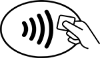
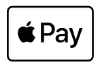
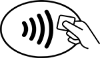
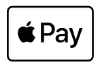
2. Place your finger on the Touch ID®. Or, you may need to enter a passcode and sign a receipt.

3. Keep your phone by the reader until it vibrates and beeps, indicating your payment was accepted.
easy. secure. private.
Making payments with Apple Pay is easy. The entire transaction is secure, as your credit and debit card numbers aren't stored on the device or on Apple's® server, so they're never shared with the merchant. And, if your iPhone is ever lost or stolen, just use the "Find My iPhone" feature.
helpful links:
You have questions? APPLE PAY FAQS
More information on APPLE PAY
Detailed instructions SETUP AND USE
*Apple®, Apple Pay®, iPhone®, iSight®, Wallet®, Touch ID® and iTunes® are trademarks of Apple, Inc., registered in the U.S. and other countries. iTunes is for legal and rightholder-authorized copying only.
CHECK STATUS
Lost debit/credit card
That's no good, but we've got you!
800.272.6003
After hours lost/stolen support:
888.241.2510
909.941.1398 (collect/outside the US)




